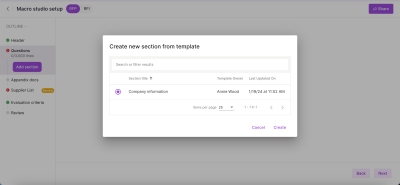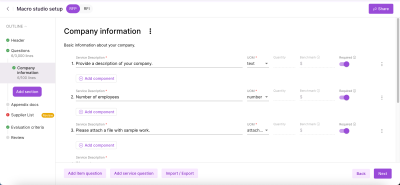Add a section
For each request for proposal or request or information event, you will need to add sections for your questions. Each event needs to have at least one section with at least one question in each section.
Add a section
Add a blank section
- From the Outline area, click the Add Section button, and then select New section.
The Add section window displays.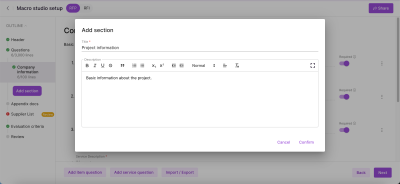
- Enter a Title and Description for the section.
- Click Confirm.
Your section is added.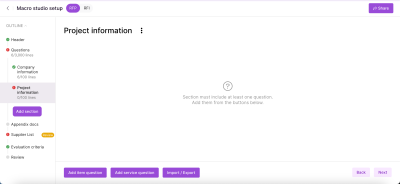
Add a section from a template
If you frequently use a section in your events, you can simplify the process and ensure consistency with a section template. When you create a new section, the title, descriptions, and questions will be imported from the template.
Delete a section
Select the section, click the actions button, and select Delete section. If you've already added questions to a section, a dialog box will display, allowing you to delete the questions or move them to an existing section.
button, and select Delete section. If you've already added questions to a section, a dialog box will display, allowing you to delete the questions or move them to an existing section.
Update title and description
Click the actions button and select Update section to change the supplier-facing Title and Description.
button and select Update section to change the supplier-facing Title and Description.
Create AI-generated suggested sections
When creating a request for information (RFI) or a request for proposal (RFP), you can enter a description of what you need and let AI generate a list of suggested sections to add to your event. Once generated, you can review the suggested sections and select which ones to include. For more information, see Create an event.