Buyer Info
| Field | Description | |
|---|---|---|
| Company name | Displays the buyer's company name. | |
| Buyer | Displays the buyer's name. Depending on the buyer's company configuration, the buyer's name may not be displayed on the event. | |
Supplier Info
| Field | Description | |
|---|---|---|
| Company name | Displays your company name. | |
| Contact name | Displays your contact name. | |
| Displays your email. | ||
| Address | Displays your address. | |
Event comments
Click to add an event comment. Event comments allow you to communicate about the event and clarify details with buyers. Comments can include attachments. You'll receive a notification when comments are added to your events. For more information, see Event comments.
Request Info
The information displayed depends on the information the buyer entered when creating the event.
| Field | Description | |
|---|---|---|
| RFQ ID | Displays the request for quote event ID. | |
| Shipping method |
Displays the buyer's preferred shipping method. |
|
| Shipping address |
Displays the address where you would need to ship the items. |
|
| Preferred delivery date | Displays the date when the line items are needed. | |
| Scheduled close |
Displays the date that the event will close |
|
| Payment process |
Displays how the buyer will pay for the line item. |
|
Clarifications regarding this request
After a buyer has submitted an event, they can send a clarification. Clarifications can include text and attachments and are date and time-stamped. All clarifications display in the Clarifications regarding this request area.
Dutch auction
The Dutch auction section provides the current auction price, information about the next price increase, and options to accept or decline the price.
| Field | Description | |
|---|---|---|
| Current price | Displays the total auction (event) price, including delivery. If you accept this price, you'll win and the auction will end. | |
| Next price increase | Displays the time remaining before the next price increase. | |
| Increase amount | Displays the price increase at each interval (e.g., $100 every 5 minutes). This is set by the buyer when they create the event. | |
| Accept & end auction | Click to accept the current price. This will end the auction. | |
| Decline price | Click to decline the current price. The auction will continue if no other participants accept the price. | |
Quote line items
| Field | Description | |
|---|---|---|
| * | Supplier quote number | Enter your reference ID for pricing. |
| Valid for | Select the number of days that the pricing is valid. Available options include 1, 5, 10, 15, 30, 60, 90, 180, or 365 days. | |
| Currency | Select the currency you want to submit your response in. The prices will remain in your currency, but when the buyer reviews your response, it will be converted to their selected currency. | |
| Export / Import | For larger events, you can download the event to Excel format, update it with your responses, and then import your updates into Fairmarkit. | |
| Lines |
Displays a section for each line item the buyer included. For each line item, the buyers will provide a Name, which contains a description of the requested item or service, a QTY, the requested amount of the item or service, and a UOM, which dictates the unit of measure for pricing the item or service. Buyers may additionally provide a Manufacturer, Manufacturer Part Number, Comments, or Files to help ensure you have the information you need to response accurately. |
|
| Shipping | Select if the shipping cost is Included or Excluded from the cost. This is only available when finalizing your bid. | |
| Shipping cost | If you selected Excluded in Shipping, enter the cost to ship the items. This is only available when finalizing your bid. | |
| Total | Displays the total value of your response for all of the line items and shipping. This value must be less than or equal to the Total auction price. If it exceeds the Total Auction price, it displays red and you will not be able to finalize your bid. This is only available when finalizing your bid. | |
| Total auction price | Displays the total agreed auction price. The Total, which includes the line item Cost and any shipping charges, must be less than or equal to this price. This is only available when finalizing your bid. | |
Lines
| Field | Description | |
|---|---|---|
| Name | Displays the buyer's description of the requested item or service. | |
| Manufacturer |
Displays the manufacturer of the requested item. This field is only shown when the buyer entered a value. |
|
| Manufacturer Part Number | Displays the manufacturer part number for the requested item. This field is only shown when the buyer entered a value. | |
| Internal part # | Displays the internal part number for the requested item. This field is only shown when the buyer entered a value. | |
| Buyer comments | Displays any line-level comments the buyer shared. This field is only shown when the buyer entered a value. | |
| Buyer files | Displays any line-level attachments the buyer shared. This field is only shown when the buyer entered a value. | |
| Supplier part # | Enter the supplier part number. | |
| * | Delivery Days | Enter the number of days needed to deliver the item (lead time). |
| * | Unit Price | Enter the unit price for the item. |
| QTY |
Displays the requested quantity of the item. If the Add additional quantities |
|
| UOM |
Displays the requested unit of measure for the requested item. If you provide the item in a different unit of measure, click the Convert UOM |
|
| Cost | Displays the cost for the line item (Unit price X QTY). | |
| Add Alternative |
When a buyer creates an event, they can optionally allow you to respond with alternatives. When available, you can add or more alternative items or services and then provide details and pricing for each. For example, you may want to provide alternative goods or provide buyers with alternative service offerings, such as different contractors, providing separate resumes, rates, and details for each. Up to 150 alternatives can be added for an event. |
|
| Decline Quote |
If you cannot provide the good or service, you can decline to respond to a line. If you change your mind, select Quote to respond to the line item. |
|
| Past Quotes |
If you have previously submitted a response for a specific item in Fairmarkit, you can apply your previous response if the item is requested again. |
|
|
Free (more) |
Select to mark the line item as free in the response. If you change your mind, select Paid to enter a price for the line item. This option is available from the more |
|
|
Convert UOM (more) |
When buyers send you an event, they request goods and services in various UOMs (units of measure). However, you may only supply the item or service in a different UOM. To ensure you provide an accurate price, use the convert option to enter your response in your UOM. When the buyer views your response, they will see the quantity and price in their originally requested UOM; additionally, the response will include a warning with details about the conversion. This option is available from the more |
|
|
Add additional info (more) |
From the Add supplier additional information window, you can add additional information for buyers. This option is available from the more
|
|
| Add additional quantities (more) |
From the Add additional quantities window, you can respond with prices for different quantities of an item. The buyer must enable this option; when enabled, it is available from the more |
|
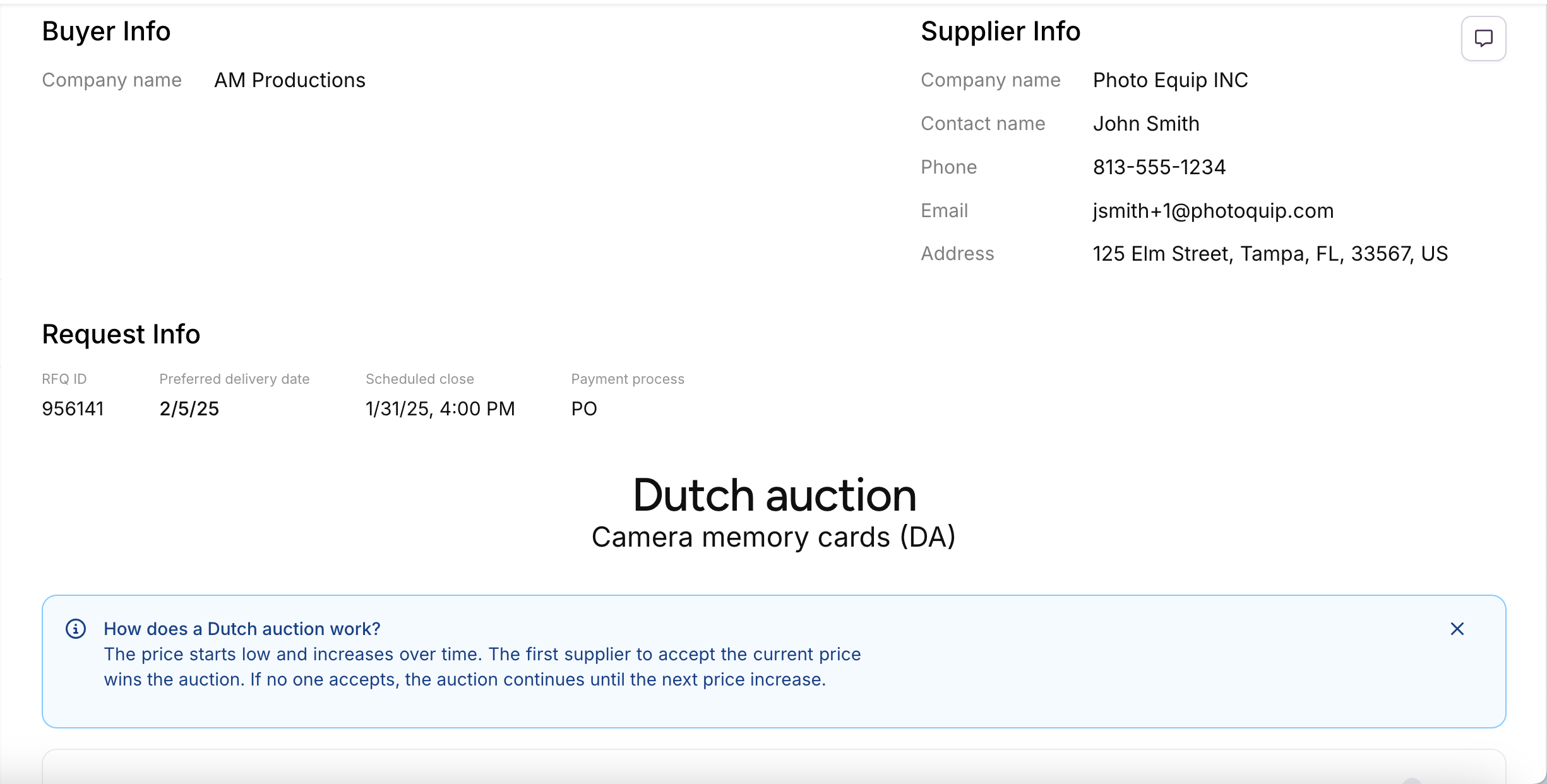
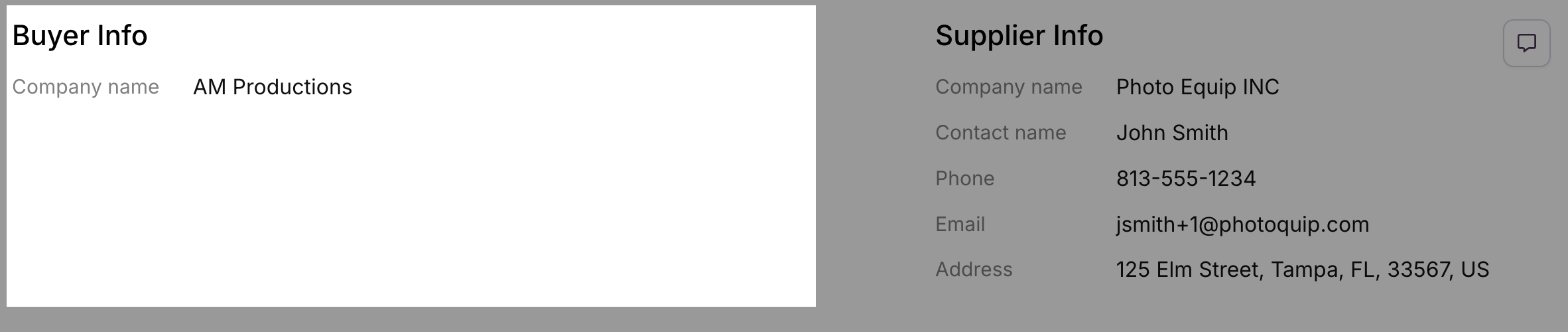
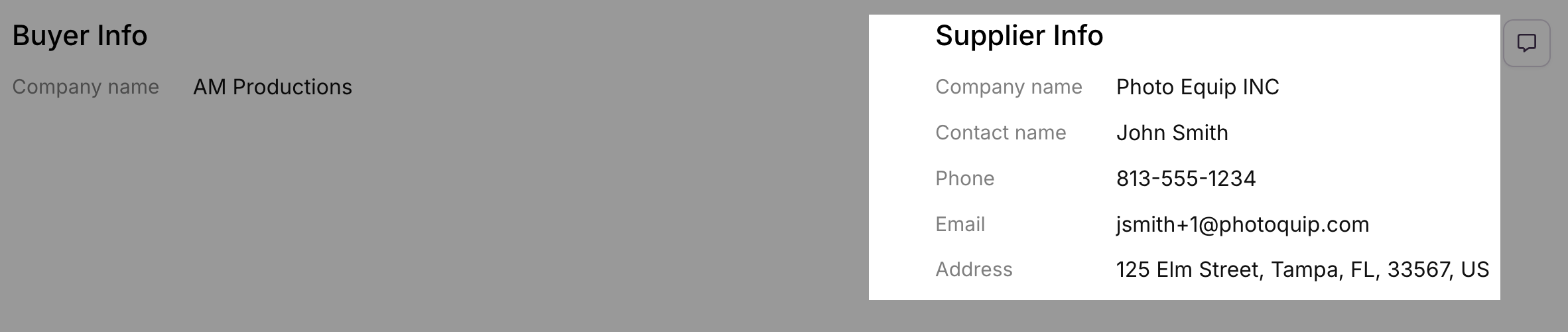
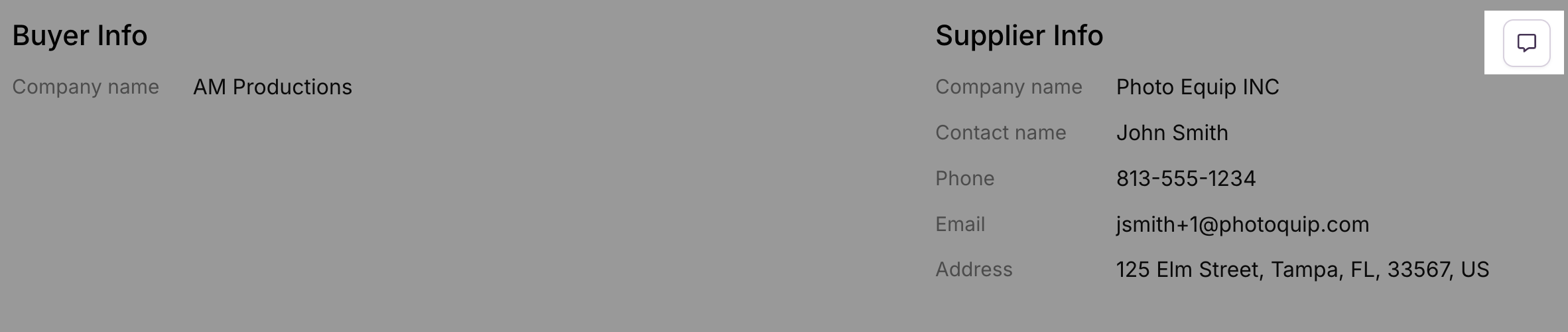

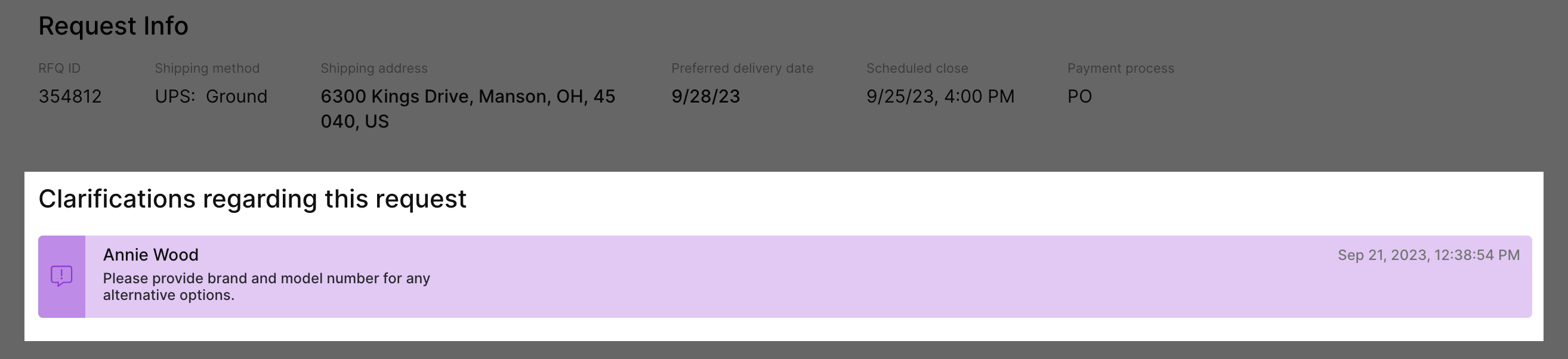
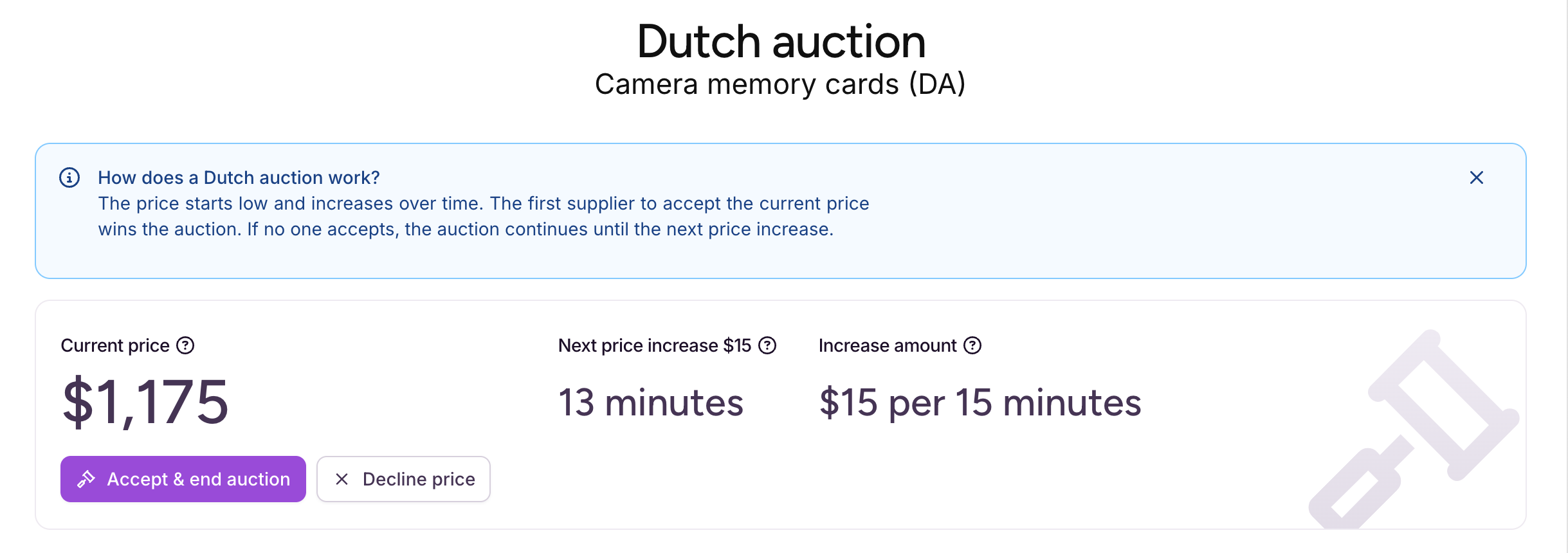
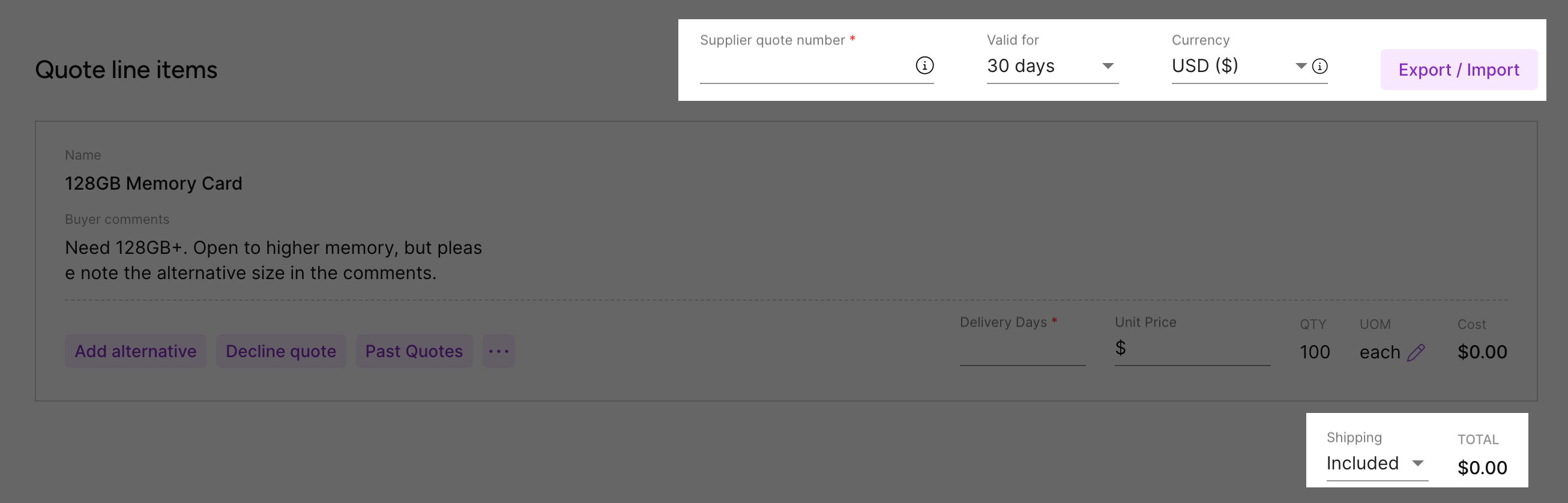
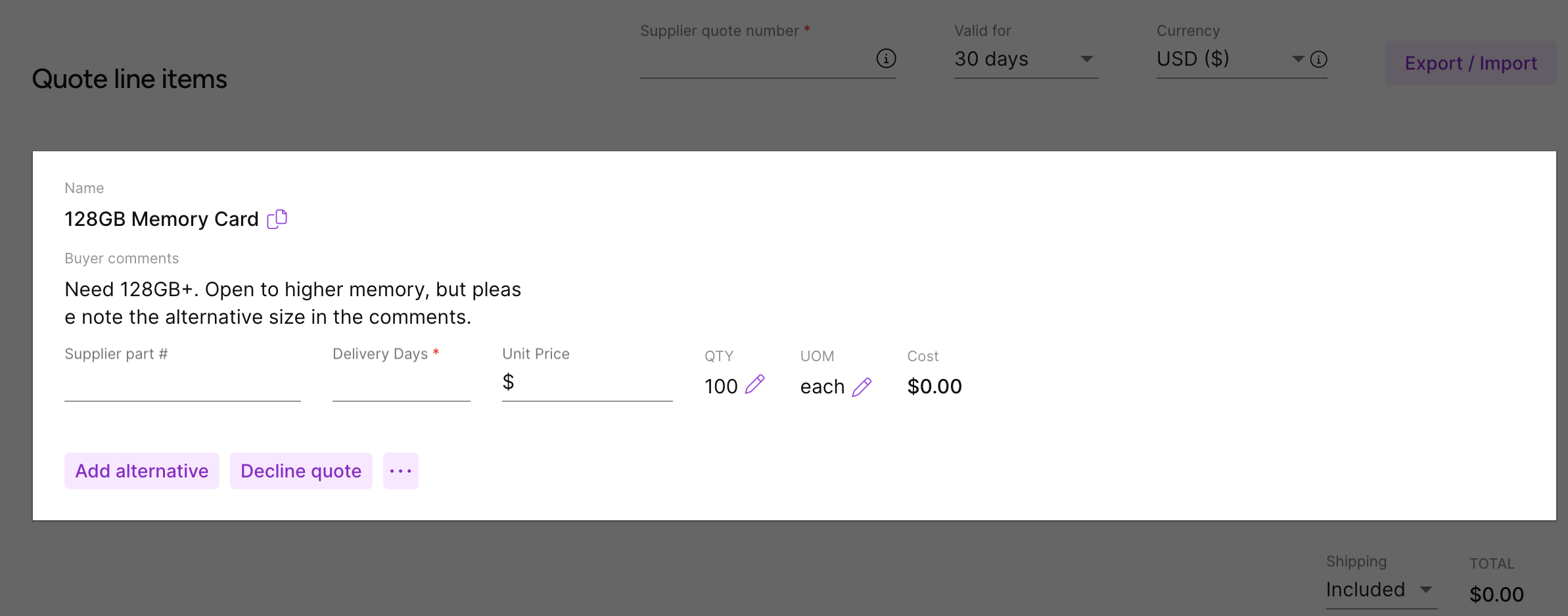
 button displays, you can enter prices for different quantities. For more information, see
button displays, you can enter prices for different quantities. For more information, see  button, to enter your response in your UOM and it will automatically be converted for the buyer. For more information, see
button, to enter your response in your UOM and it will automatically be converted for the buyer. For more information, see  button.
button.  button to delete an attachment. See
button to delete an attachment. See