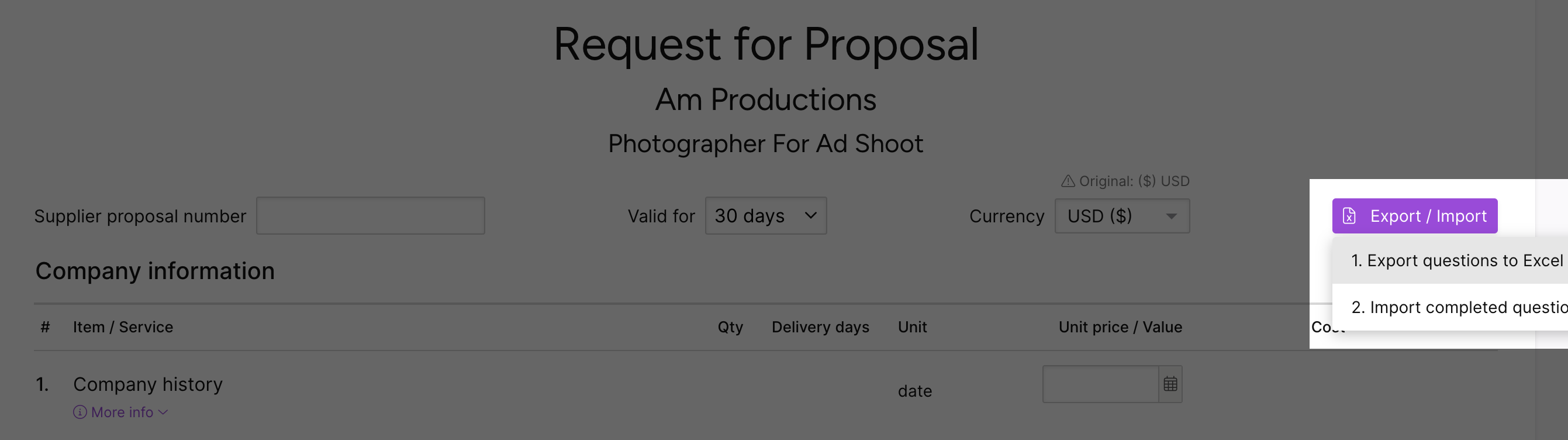| | Question Section | Displays the name of the event section. |
| | Line # | Displays the line number for the question. |
| | Line Type | Displays the question type. - Item Question
- Service Question
- Service Question Title Line
- Service Component
- Conditional Question
|
| | Required | Displays if the question is Required or Optional. You do not have to respond to Optional questions to submit your response. |
| | Question Conditions | For Conditional Questions, displays a condition (e.g., if 4.b is equal to true) for the question to require a response. |
| | Item / Service description | Displays the question, item description, or service description for the line item. |
| | Response Options | Provides a list of valid responses to multiple choice type questions. Multiple choice questions are marked as multiple_choice in the UOM column. Check the Multiple Responses Allowed to see if you can select multiple options. |
| | Internal part # | Displays the buyer's organization's part number for the item. This field is only populated when the buyer entered a value. |
| | Manufacturer | Displays the manufacturer name for the item. This field is only populated when the buyer entered a value. |
| | MFG Part # | Displays the manufacturer's part number for the item. This field is only populated when the buyer entered a value. |
| | Quantity | Displays the quantity of the line item needed. The quantity measured is based on your selected UOM. If you update your UOM, update this value to match. |
| | UOM | Displays the unit of measure. If needed, you can update this value to your necessary unit of measure, and it will be converted for the buyer. This must be a valid UOM. |
| | Original UOM | Displays the unit of measure entered by the buyer. |
| | Original Quantity | Displays the quantity of the line item needed. This is the value entered by the buyer. |
| | Unit Price with Original UOM | Displays the unit price of the line item based on the Original UOM and Original Quantity. This value is automatically calculated. |
| | Multiple Responses Allowed | Displays Yes if you can select multiple Response Options. |
| | Unit Price | If n/a displays, this field is not required. If blank, enter the unit price for the line item. Numeric values only; the field title includes the event currency selected by the buyer. |
| | Delivery Days | If n/a displays, this field is not required. If blank, enter the number of days needed to deliver the item (lead time). |
| | Non-price response | If n/a displays, this field is not required. If blank, enter your response based on the UOM. - date: Displays MM/DD/YYYY so you know to enter a date response (e.g., 12/10/2023).
- date range: Displays MM/DD/YYYY - MM/DD/YYYY so you know to enter a date range response (e.g., 12/10/2023 - 12/12/2023).
- multiple_choice: Is blank and available options are available in the Response Options column. If you can enter multiple responses, Yes displays in the Multiple Responses Allowed column. If Multiple Responses Allowed, separate responses with semicolons (Choice 1; Choice 2; Choice 3).
- text: Displays REQUIRED so you know to enter a text response. You can enter up to 4,000 characters.
- yes_no: Displays Y/N so you know to respond with Y (yes) or N (no).
|
| | Supplier SKU | If available, enter the SKU for the item. |
| | Supplier Minimum Order Quantity | If required, enter the minimum order quantity of the required item. |
| | Country of origin | If available, enter the two letter code for the country of origin for the item. |
| | Supplier Comments | Enter any comments about the line item. You can enter up to 1,000 characters. |
| | Comments from Buyer | Displays any comments the buyer entered about the line item. This field is only populated when the buyer entered a value. |
| | Start date | Displays the start date for the line item. This field is only populated when the buyer entered a value. |
| | End Date | Displays the end date for the line item. This field is only populated when the buyer entered a value. |
| | Id | Displays the line item ID. |
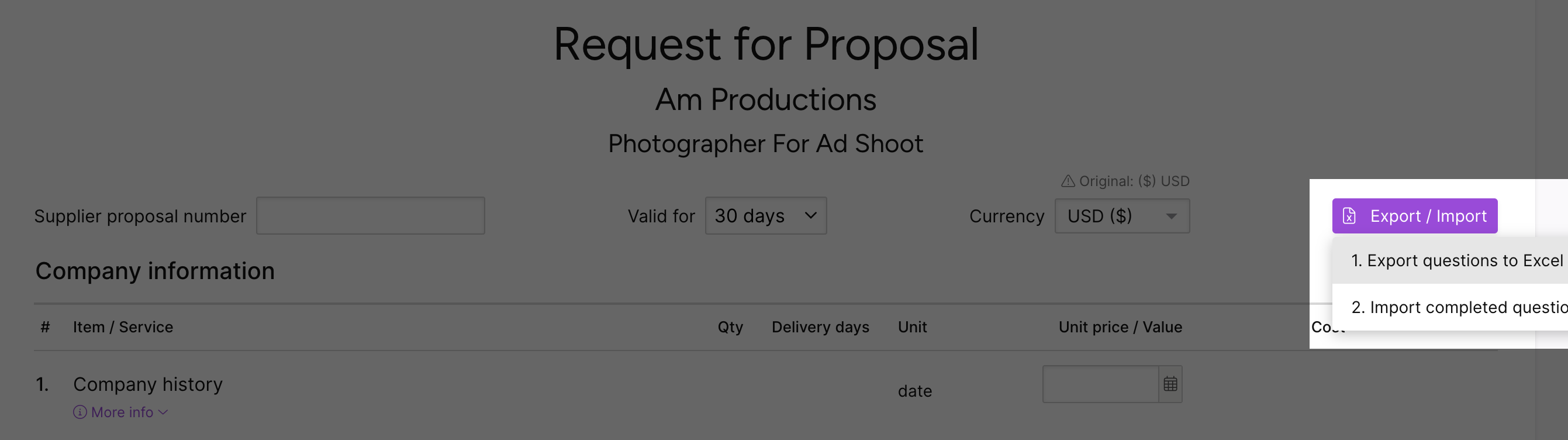

 Column descriptions
Column descriptions